



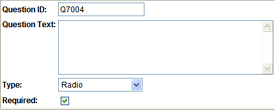
| Mobile Auditor Web users: If the Dynamic Question functionality is enabled and the last question on an audit form triggers other questions, all questions on the form should be designated as not required (leave box unchecked). Otherwise, the "approve audit" dialog will be displayed in Mobile Auditor Web before the audit is complete. See the note at the bottom of the Dynamic Questions description for more information. |
TEXT: There are two types of Text questions: TEXT (alphanumeric) and NUMERIC (numbers only).
TEXT: When you select TEXT from the Data Type drop-down list, the following information is required:
- Width - Determines the total number of characters allowed in the text answer. (This does not change the size of the text box. If more characters are allowed than fit in the text box at one time, the text scrolls to the left as you enter it.)
- Default Answer (optional) - Displays this answer in the text box if default answers are applied at the beginning of an audit. You may use a replacement tag as the default text. (NOTE: Replacement tags are only functional on audits conducted in Mobile Auditor Web. If the audit is conducted on Mobile Auditor PC/PPC, then the replacement tag itself appears.)
- Enable Extended Answer- When this option is selected, a "plus sign" appears next to the text box. When the auditor clicks the plus sign, a larger text box opens, which allows the auditor to enter and view a larger amount of text at a time. (Note that the total number of characters allowed is determined by the value in the WIDTH field, regardless of the amount of space provided in the larger text box.) If desired, you may use HTML formatting in the text box.
NUMERIC: When you select NUMERIC from the Data Type drop-down list, questions use conditional validation, which allows for conditions to be applied to specific ranges of numbers. The following information is required for NUMERIC text answers:
- Precision - This is the number of decimal places allowed. If this field is left blank, any number of decimal places are allowed. If this field contains a zero (0), no decimals are permitted.
- Minimum/Maximum Values - The values entered in these fields determine the range in which the answer choice must fall. (optional) Only integer values are accepted in these fields. Decimals and negative numbers are allowed. Non-numeric characters are not allowed.
- Default Answer - The value entered here appears if default values are applied at the beginning of the audit.
COMBO BOX: (Combination TEXT/DROPLIST) This question type allows an auditor to either enter a text response directly into the text field OR to select a predefined answer from the drop-down list. Therefore, like the TEXT question type, you may choose TEXT or NUMERIC data type. See TEXT, above.
SPINNER: This question type allows an auditor to increment/decrement a numeric value. Therefore, the following data is required:
For example, the first time the question "How many guests were observed using the pool?" is encountered, the auditor is notified (presented with instructions) to specify the total number of guests currently in the pool area, and then to increment the value by one each time another guest is observed entering that area. It would not be necessary to present the auditor with these instructions each time the value is incremented. In this situation, you would want the NOTIFY ON EVERY VISIT checkbox to remain unchecked.
TEMPERATURE:
CALCULATED:
GLOBAL COMBO BOX: (Combination TEXT/DROPLIST) This question type allows an auditor to either enter a text response directly into the text field OR to select a predefined answer from the drop-down list.
| *This field is optional. Contact your RizePoint representative to enable this option. |
See also: Defining Answer Choices
